Adding new Users
To add a new User account either watch the video from the link or follow the steps below.
PROCESS
STEPS
- Click on the ’Users’ option on the left hand main menu in your Work Group.
- Click on the green Add User button on the right of the screen
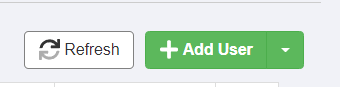
- Complete the fields.
- Note : Username must be an email address. Once saved it is not possible to edit/ amend an email address used as a username. Please send requests for changes to support@pro-forms.co.uk
- Password will only be visible as you type it in. Thereafter it will not be visible due to GDPR. You will need to reset it using the Edit Password button if a user forgets it.
Please do not contact us asking what a User’s password is - we can’t see them either! - If you wish to set a minimum strength for your passwords this can be done form the Admin - Account Settings menu option.
- Make sure you select the right User Type.
’Web Users’ can access the Work Group portal - this usually for office/ admin staff.
’Mobile Users’ use the app on a mobile device and are usually your field workers.
You can set a user to be both types. We will bill you for any accounts with Mobile User selected. An account this is only Web User will not incur a charge. - Access Group is used in conjunction with the ’Forms - Groups’ option to determine what features users can access within the system. Administrator Users can access ALL features. We suggest you have a minimum of 2 Administrator users to manage your pro-Forms® account.
Please Note
If you receive the error message 'An error occurred while inserting the user : Username already exists' (see image below) then either an active OR archived user account was previously added to the system with the same email address as the currently trying to be added as part of a new user account.
Either un-archive the existing account and reuse that instead of adding a new account or use a different email address as part of the new user account you are adding.
