Add Assets to a Job
Note: Assets can only be added to a job if you are subscribed to the ENTERPRISE MANAGER plan.
Forms will be automatically updated, with the selected asset details, on the following app versions:
Android: v1.5.26 and above
iOS: v1.2.22 and above
After creating a new job or editing an existing one you will redirected to the job details screen.
The third tab will be title 'Assets'
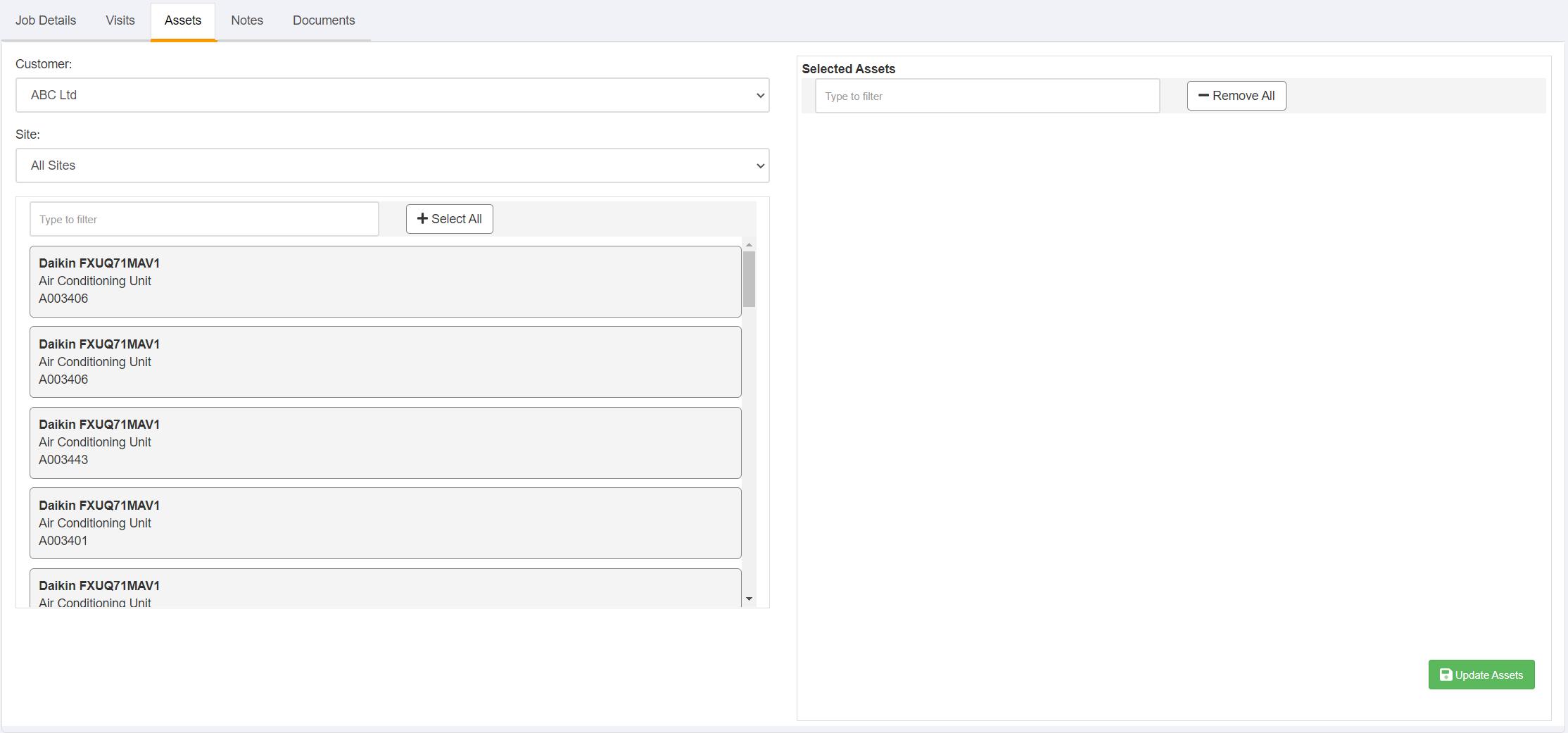
The customer and site dropdowns will default to the customer and site selected against the job. However, these can be altered on the Assets screen to allow you to locate the correct asset. Typing into the 'Filter' input will refine the list based on what you enter. Once you have located your asset, click on the entry on the left. The asset will then be added to the list on the right. Repeat the process for all the assets relevant for this job,
Once all assets have been located and selected, click the 'Update Assets' button