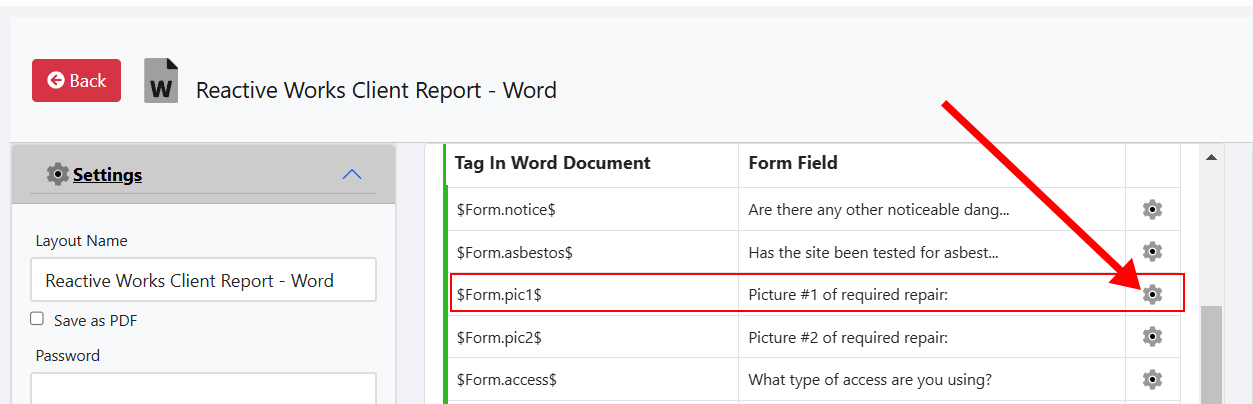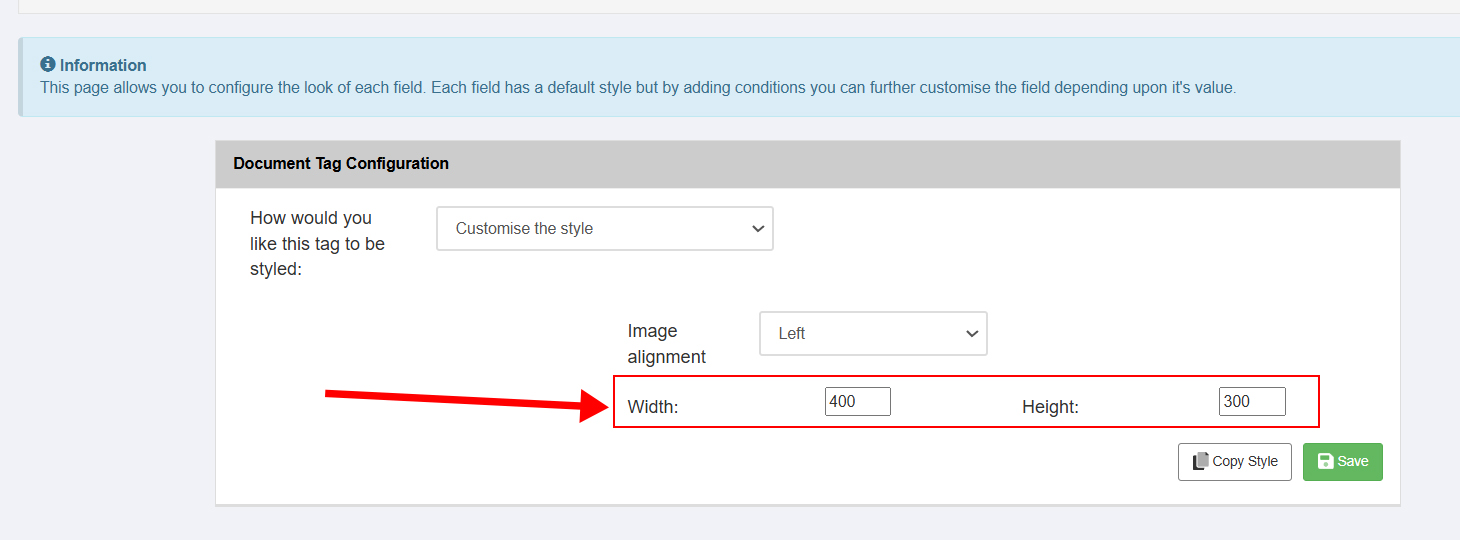How to resize an image on a Word Layout
How to resize an image on a Word Layout
Image field types added to a Mobile form via the Build option will need their width and height to be specified on any associated Word Layout used for the form.
If these dimensions are not set, then when the Word document is generated from the Layout as part of a Trigger action after a form is submitted, the images will appear as small thumbnails. To set the dimensions :-
- Click 'Manage' against the form from Forms - home.
- Click on Exports.
- Click on the existing Word Layout shown in the list.
- Identify the image field you wish to alter in the middle panel - see below.
- click on the cog icon to the right of the field.
- Enter the width & height in pixels (400x300 is a good starting point to try)
- Test the form Layout by clicking the green Preview arrow in the top right.
- Repeat, changing the dimensions until you are satisfied.
- Use the copy style function to apply these same dimensions to other image fields in the Layout.