Form field Tags
Form Field Tags
Form field Tags are a very important part of the pro-Forms® system and are extremely useful in various places. They are also one of the things many people don’t pay attention to which could make their form building lives considerably easier.
Tags are useful :-
- when building Word Layout templates
- creating email body Layouts for Triggers/ Work Flow
- setting up Work Flow actions
Every field added to a form using the ’Build Form’ option is automatically given a unique ID or ’Tag name’ by the system.
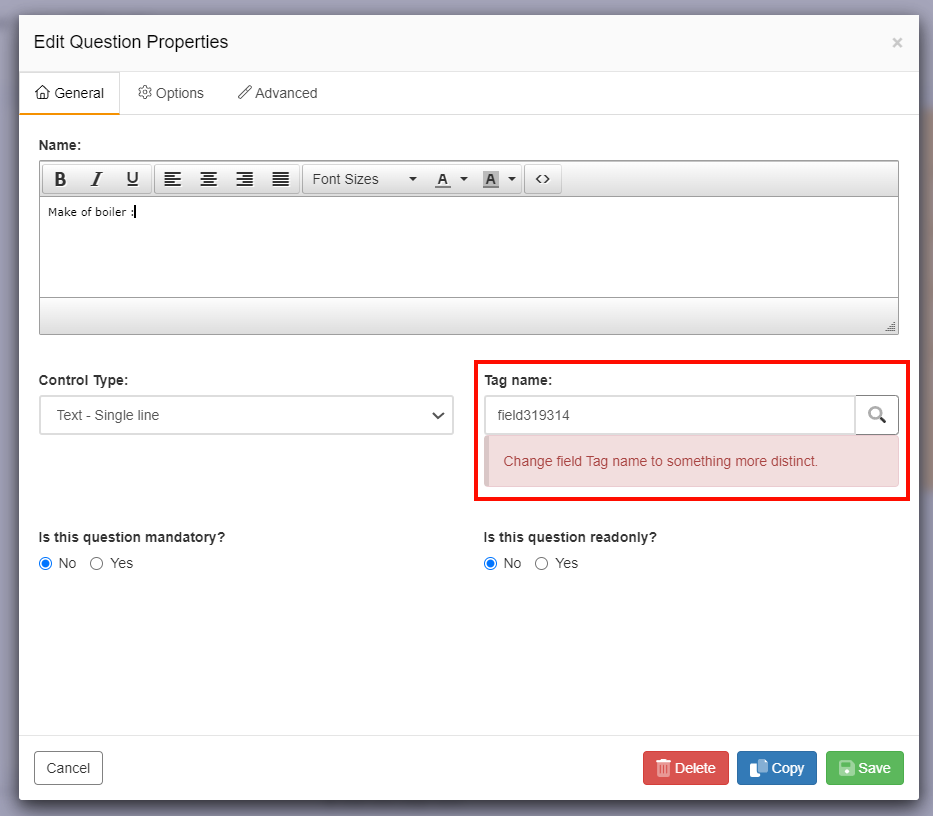
The Tag allocated by the system is not however memorable or distinctive in identifying the purpose of the question it relates to. We therefore recommend changing the default Tag name allocated to something short and which makes it easier to identify/ relatable to the question.
There are 2 ways to do this :-
- enter your own short and concise name in the box as shown above.
- click on the search icon to the right hand side of the name box and pick one of the system suggested names shown in a list for the question.
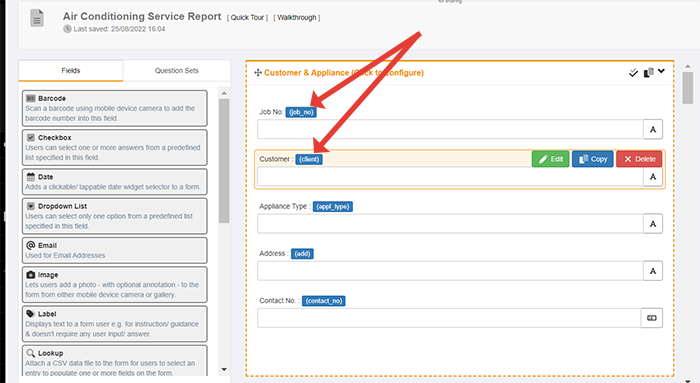
After using either of the these methods the green 'Save' button should be click to retain the change made. The newly added Tag name will appear in a blue box to the right of the field name/ description.
Do's and Dont's with Tag Names
- Tag names cannot begin or end with a space
- Don't start a name with a numeric character e.g.1,2,3,4, etc.
- Don't use a . character (full stop) in a tag name
- Keep the number of characters used in a tag to a minimum
- use abbreviations to help shorten the length e.g. check -> chk and test -> tst
- make them simple but obvious e.g. Date of last service -> servdate and Customer signature -> cutsig
- if you have to use more then one word then join the two words with the underscore (_) character
- try to stick to one case rather than mixing upper and lower cases StartDate - > startdate