Zapier Triggers
pro-Forms has a connector to Zapier which enables form data collected using our system to be exchanged with over 5,000 apps and software solutions covering accounting, HR, CRM, business intelligence (BI) and productivity.
PLEASE NOTE: Zapier is a 3rd Party solution and NOT part of pro-Forms. Any additional costs you may incur as a result of using Zapier are NOT included in your monthly pro-Forms subscription Plan.
The steps shown below are an example of moving data between pro-Forms and a CRM system called Pipedrive. This is an illustration of the process and can be used for other systems you wish to connect to.
Integration is achieved by setting up a Trigger in the Share option for a specific form.
STEP 1
Setup a pro-Forms® Trigger
- Click ‘Manage’ against the form
- Go to the ‘Share’ tab at the top
- Click ‘Add new Trigger’
- Select ‘Zapier’
- Click ‘Next’
- Add a description and click ‘Next’
- Click ‘Create Trigger’
STEP 2
1. In Zapier, create Zap and search for the ‘pro-Forms’ app.
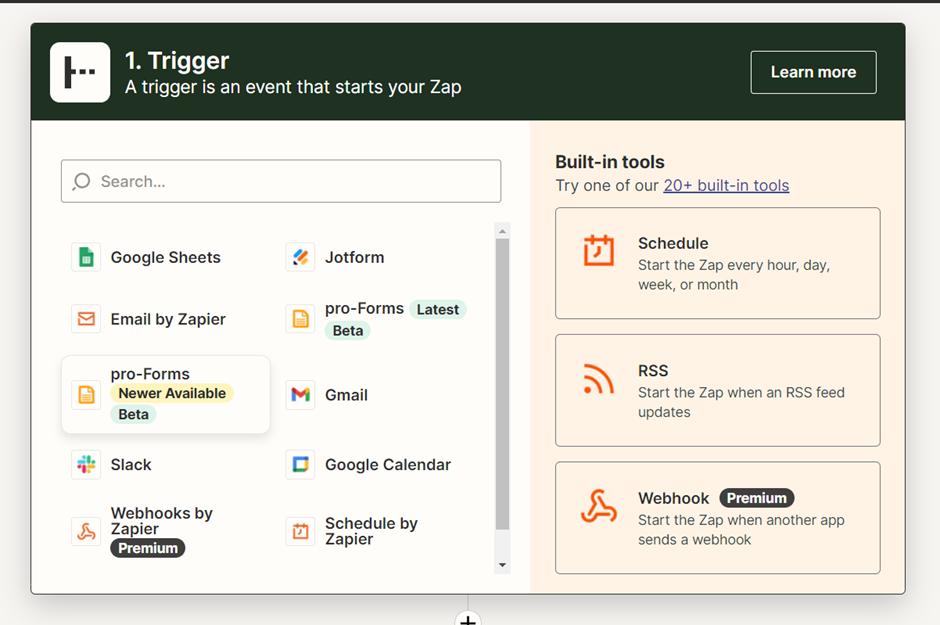
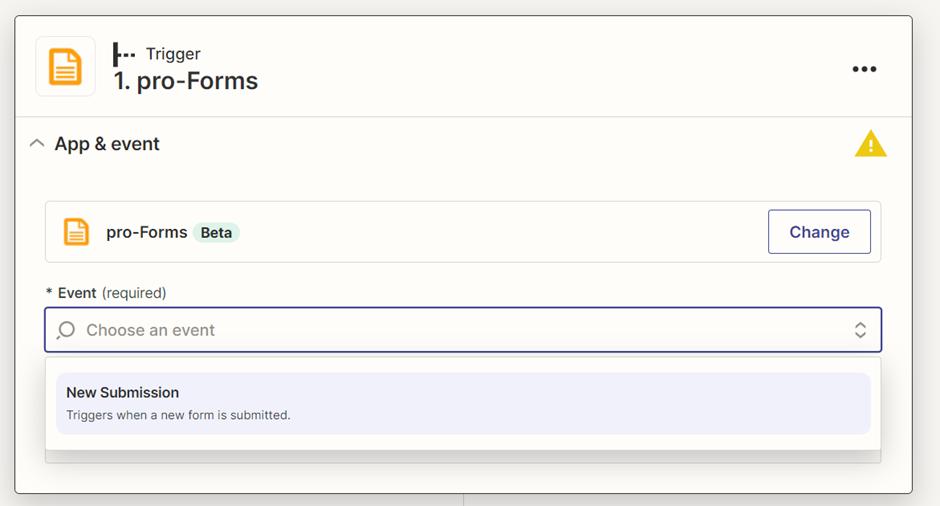
- Dropdown ‘Event’ and select ‘New Submission’
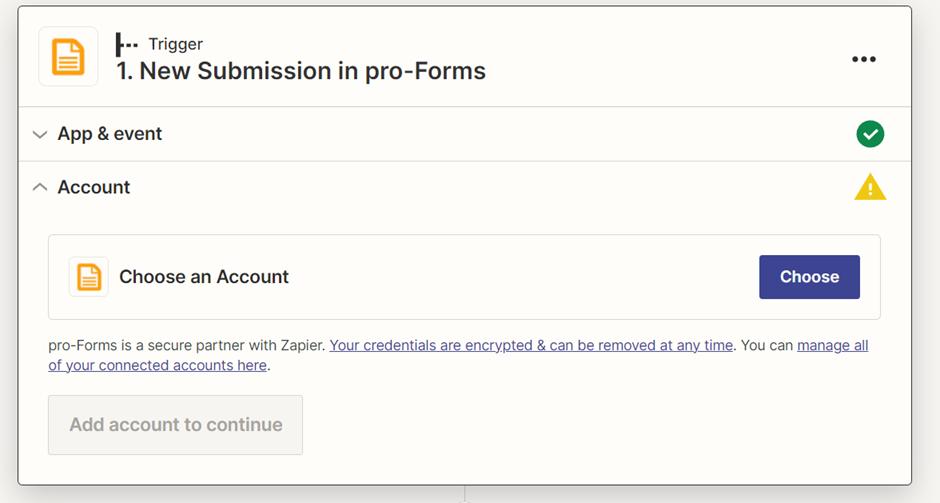
- Click ‘Choose’ and then click ‘Connect a new Account’.
- Enter your ‘Pro-Forms’ credentials into the form displayed:

- Click ‘Yes- Continue to pro-Forms’
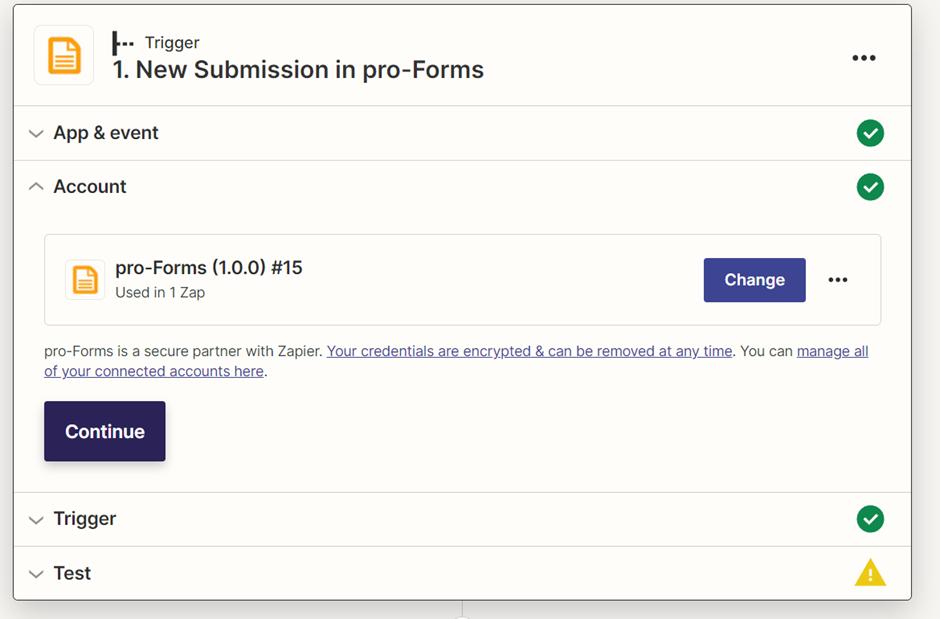
- Click ‘Continue’
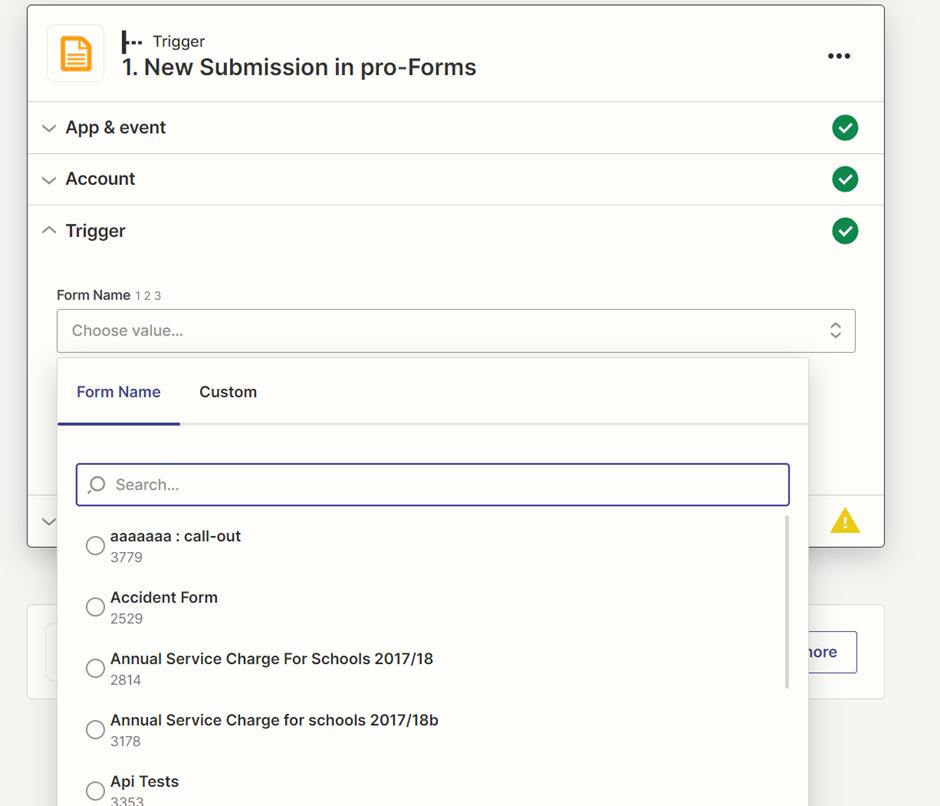
7. Choose the form you want to look at new submissions for.
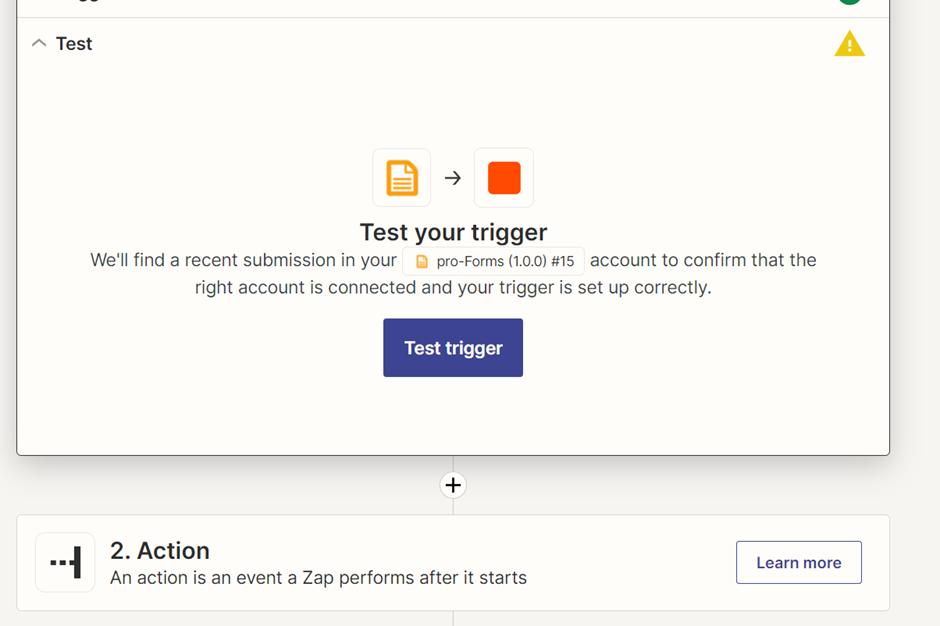
8. Click the ‘+’ icon just above the “2. Action” step.
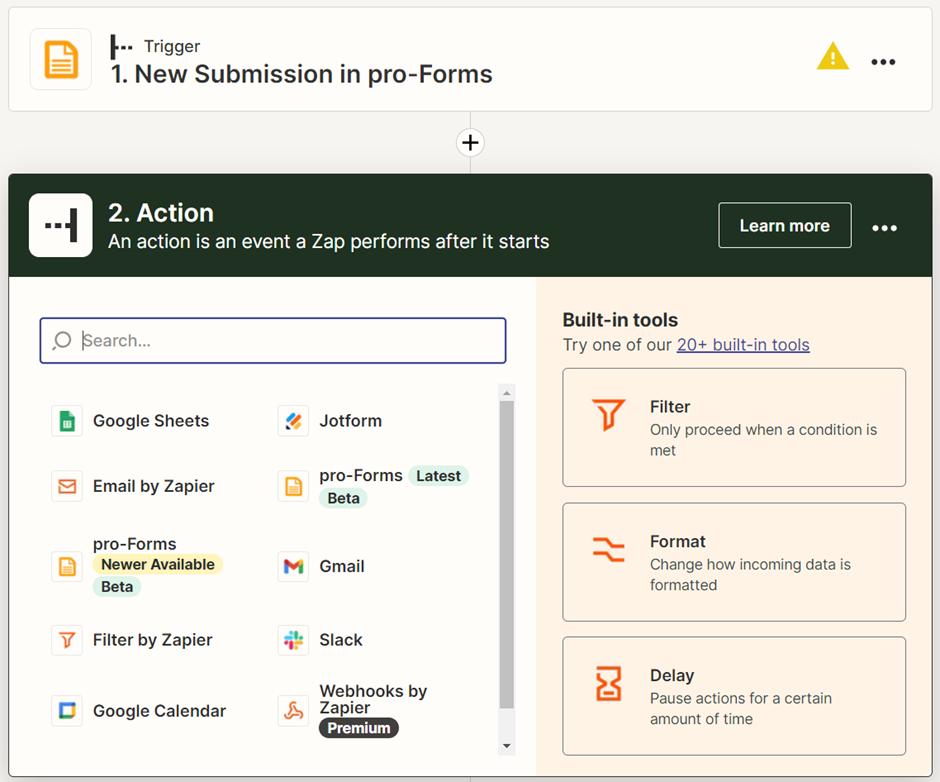
9. Search for ‘Pipedrive’ and select it.
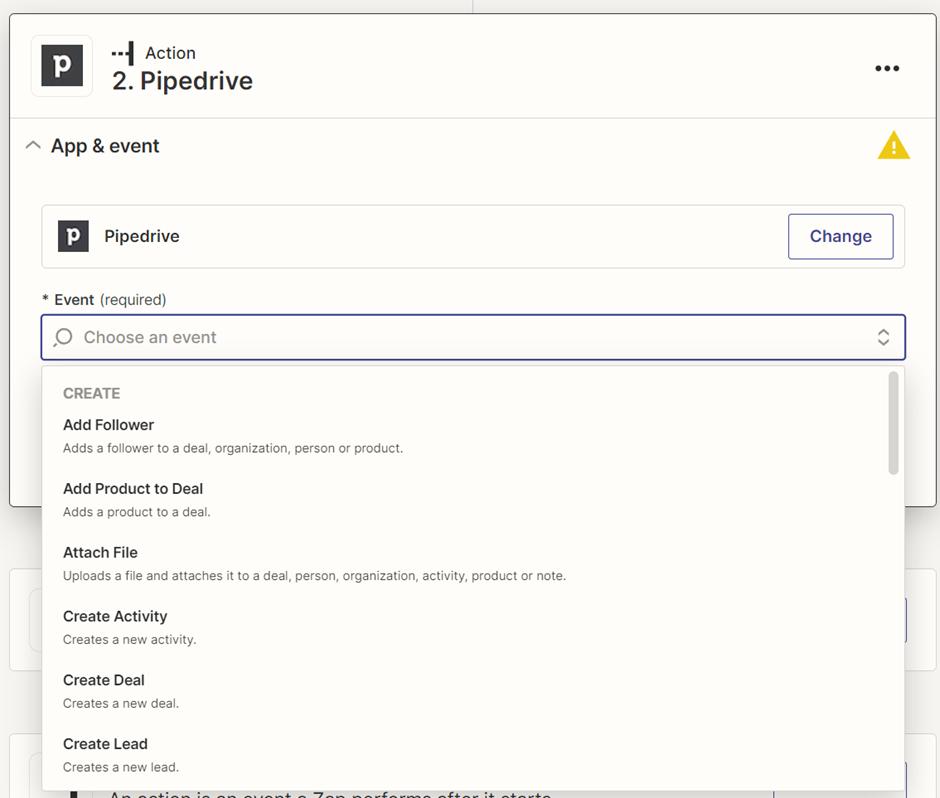
10. Select what action you want to happen when a new submission is made.
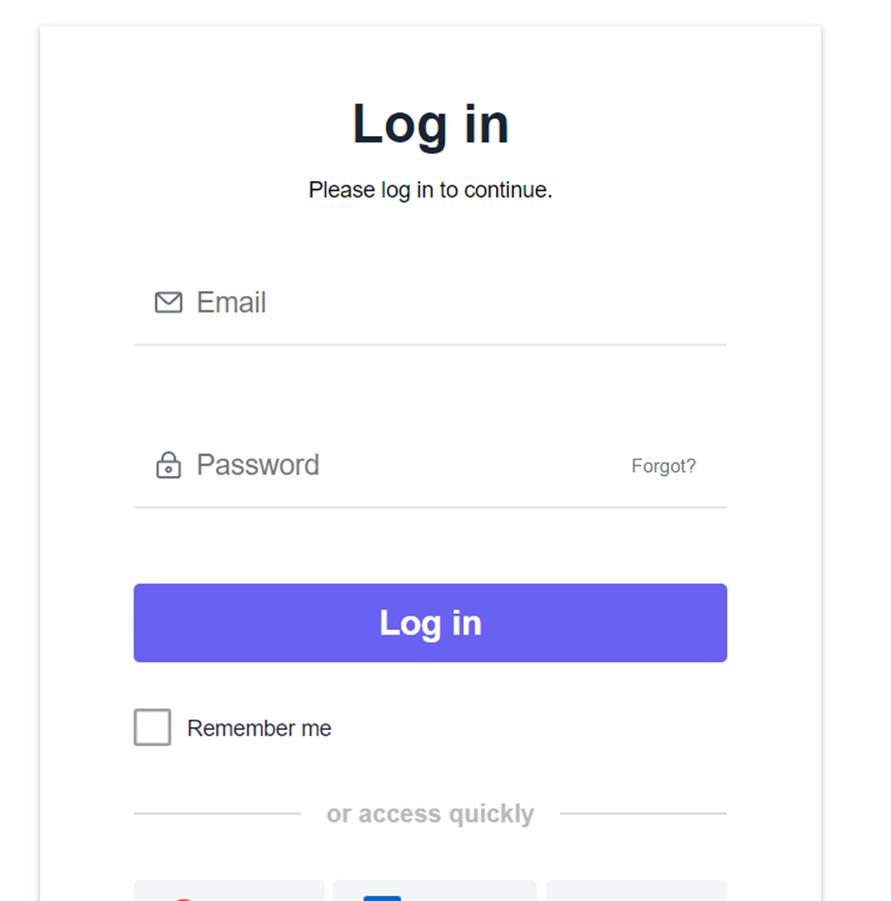
11. Sign in to your Pipedrive account.
After this you can configure how Pipedrive fields are updated from the form submission.